Editing Skill & Behavior Data on the Welina App
After completing a session (e.g. tapping and confirming
“Complete”) in the Welina App, users will have the ability to review and edit
data before submitting their Lesson Note. This allows for correction of any
errors made during in-session data entry, as well as some flexible options for
collecting and inputting data after-the-fact (for example, using clicker data
in-session to measure frequency, and entering this data after session has been
completed).
Viewing data
1. After tapping “Complete” and confirming the end
of your session in the App, you will be taken to a new screen to complete your
Lesson Note.
2. Scroll to the bottom of the note. Tap the 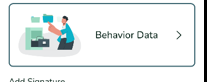 widget above the signature section of the note to view the behavior data (Skill Acquisition, Behavior Reduction, and ABC Data) collected during session.
widget above the signature section of the note to view the behavior data (Skill Acquisition, Behavior Reduction, and ABC Data) collected during session.
3. A pop-up window will display Skill Acquisition data. Use the menu at the bottom of the window to toggle
between Skill Acquisition, Behavior Reduction and ABC data.
4. Tap the program you would like to view. If your
client has many programs, you may need to scroll to locate the desired program. From here, view all targets for that program. For each target, you will see a data
summary, including total trials correct, total trials conducted as well as a percentage. Individual data for each trial or data point will be visible.
5. To view a Behavior Reduction program, use the
menu at the bottom of the window to navigate to the Behavior Reduction tab. Use
the menu at the top of the window to navigate between and view behavior data
based on measurement tool (e.g. frequency, interval, duration).
6. To
view ABC Data, tap the ABC Recording icon in the bottom menu. Here, you can
view entries one at a time. Use the menu at the top of the screen to view
different entries. When viewing an entry, use the menu at the top of the screen
to toggle between the antecedent, behavior, and consequence recorded within
each entry.
Editing Data
Trial-by-Trial
To edit Trial-by-Trial data, navigate to the target that requires editing (see above for how to view different programs, targets, and behavior reduction goals.
Use the arrow to open a drop-down menu to
select a different option (e.g. changing “Independent” to “Model”). The options
in this menu will be the same options offered when collection data within a
session.
Delete a trial by tapping the  icon next to the trial.
icon next to the trial.
Add a trial by scrolling to the bottom of the trial list and tapping

Frequency
To edit a Frequency target, use the + and – symbols to increase or decrease the number to the correct
value or directly edit the text field (e.g. delete “4” and type in “10”).
This process applies to both Skill Acquisition targets and Behavior Reduction
targets that are measured using frequency.
Interval
To edit an interval target, you can change the selection between “yes” and “no” to accurately reflect whether or not the behavior occurred during the given interval.
Delete any interval by tapping the  icon next to the
interval to delete.
icon next to the
interval to delete.
Add an interval by tapping  at the bottom of the
interval list.
at the bottom of the
interval list.
This process applies to both Skill Acquisition and Behavior Reduction targets measured using either Whole Interval Recording, Partial Interval
Recording, or Momentary Time Sampling.
Duration
To edit a duration target, you can directly
edit the text fields for each occurrence so that it accurately reflects the duration
of the target behavior.
Delete an occurrence by tap  next to the
occurrence to delete.
next to the
occurrence to delete.
Add an occurrence by tapping  at the bottom of
the list of recorded occurrences.
at the bottom of
the list of recorded occurrences.
This process applies to both Skill Acquisition and Behavior Reduction targets
that are measured using Duration.
Related Articles
Editing Skill Acquisition and Behavior Data on Welina Web
Welina offers the function to edit behavior data for completed session notes on the web. If data on a note is edited by someone other than the individual who completed the note, the note will be sent back to the individual who competed to note for a ...Creating Skill Acquisition Programs
The Program Management function on Welina Web allows users to create and customize goals from clients’ Treatment Plans. Programs created here will appear in the Welina App so that users can view client goals and collect data on active goals when in ...Building ABC Data Sheets
Through the Welina website, users are able to create client-specific ABC Data Sheets to be used by any provider using the Welina App to collect direct data on the client. This allows you to create checklists for Antecedents, Behaviors, Consequences, ...Building Behavior Reduction Targets
The Program Management function on Welina Web allows users to create and customize Behavior Reduction targets for their clients. Targets created here will appear in the Welina App for users to view collected data on behaviors. Creating a Behavior ...For RBTs – Welina App Navigation
Your App home screen Upon entering the App from your phone, you will see your home screen: Dashboard Icons This icon will display your appointments scheduled for the day. This will include both service (e.g. direct session with a client) and ...