Creating Skill Acquisition Programs
The Program Management function on Welina Web allows users
to create and customize goals from clients’ Treatment Plans. Programs created
here will appear in the Welina App so that users can view client goals and
collect data on active goals when in session with a client.
Creating skill acquisition programs
- Navigate to
from the left side menu
- Use the
to select a client.
- Click the
button to start creating a new program.
- A new window will pop up within the Program Management page. Complete required fields and any optional fields.

There are 3 different sections
- Treatment information
- Teaching instructions
- Targets
You
can navigate between sections by either scrolling within the page, or clicking
the section name on the left-hand menu to jump to that section
Treatment Information Page
In the Treatment Information section, you can enter the following high-level details about the program you
are creating:
- Program Name: The program
name for the client’s goal (e.g. Tacting Colors)
- Status: Select from the
drop-down menu to choose the status of the program. This status helps organize programs based on client progress and clinical decision-making as well as control if the program will appear in the Welina App or if it will
solely be housed in Welina Web.
- The statuses which Appear on
the App are:
- Baseline - Programs which need to be run through baseline data collection before implementing a specific program.
- Teaching -Programs which involve skills currently being taught and targeted (e.g. in
Acquisition).
- Maintenance - Programs in which the targeted skills are being tracked for maintenance over time
- Generalization - Programs in which the targeted skills are being track for response or stimulus generalization
- The statuses which DO NOT
appear on the App are:
- Complete: Programs considered fully mastered: the client has met criteria for
Acquisition, Generalization, and Maintenance.
- Pending - Programs prebuilt into Welina in preparation for introducing them in
the future.
- On-hold- Programs that have taken a "pause"
- Discontinued - Programs that are no longer be
taught for whatever reason.
- Treatment Area: This
field is optional. If used it will become a dynamic field that when using
Welina's Treatment Reporting feature can help funders know what area of deficit
the program addresses (e.g. Expressive Communication,
Receptive Communication, etc).
- Baseline: This field
is optional and can add in the client’s current baseline levels of the skill to Treatment Reports.
- Program Objective: Add in
the proposed goal for this program as written into your funder specific
Treatment Plan (Ex: When given X, client will respond by Y, on X% of
opportunities across X consecutive sessions).
Treatment Instructions
In the Instructions section, you can enter instructions and materials for any staff who will be
implementing the client’s programs.
- Teaching Instructions: These
are program-level teaching instructions. Use this to guide staff on how
to set up and run the program. You will have an opportunity to also add
target specific teaching instructions to individual targets. This field allows
for rich text formatting: change font size, or use bold, italics, or
underlining to help organize and add emphasis to certain parts of your teaching
instructions.
- Tags: These are used to
help search and filter when reviewing a client’s program library. This
becomes extra helpful when there is over a year’s worth of programming built in
for a client. Tags can also be used to help categorize programs.
For example, Home-based vs School-based, or a program applicable to both
settings.
Add Learning Materials
In the Add Learning Materials section, upload virtual teaching materials (e.g. video models, visual
stimuli, scripts) that staff can access during sessions. Accepted
formats include MP4, MOV, JPEG, PING, PDFs, DOCs, and PPT. When uploading
materials, keep in mind that staff will be using their phones to view and use
the materials.

Enter program
information in any order that works for you – you do not need to complete
section in the order they appear within the window. However, you will need to
complete all required fields before saving the program or adding targets.
After all required and desired
optional information has been entered, click 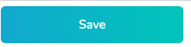 at the
bottom of the window.
at the
bottom of the window.
A new window
will pop up asking to add targets to the program. Choose to add targets now, or later.
By clicking, “Yes Let’s add!” a
new window will populate:
Add target-specific
information as follows:
- Measurement Tool: Select and set the data measurement type of the target. For
example Trial-by-Trial, duration, interval, etc.
- Phase: Just like the
program phase, targets can have their own phases as well. Depending on the
phase type, it will either show on the App for your
staff to collect data on or it will not. The phase options for Targets are the
same as Programs.
- Target Name: The target should be the required response. For example, when teaching
colors, the target name might be Blue.
- If many or all targets have the same settings (e.g. measurement tool, prompting
hierarchy, mastery criteria), add multiple targets while separating distinct targets by hitting “,” or the ENTER key.
- Discriminative Stimuli: The instruction. Sticking
with the example of teaching colors, the Sd might be: "Hold up 3d
item + say 'What color is it?'"
- Mastery Setting: There are two options to choose from, Manual or Automatic.
- Manual: Target will stay in the phase set until it is changed manually. You can then add a phase line to
the graph for that target.
- Automatic: Welina will automatically change the phase of the target based on the
mastery criteria set in your outcome and promotion template.
- Target Instructions (Optional):
Can add specific instructions for individual targets (e.g., don't run "blue" and "black" in the same trial set.
- Add targets: After entering
target information, press
. After adding targets, view all entered targets on a program page. Each target will appear in a separate widget along with high-level information about the target.

If desired, add targets
with different measurement tools within the same program. For example, if you
are teaching a Tacting Colors program, and want to track how many times the
client spontaneously labels a color, you can add a Tacting Color target with
the Frequency measurement tool. If targets using different measurement tools are added into a program, these targets can be sorted by measurement type using the menu bar in the program page.
Editing targets in a program
Individual targets
1. Navigate to the child's program library.
2. Click on the program name of the
program with the target. This will take you to the
program page.
3. In the program page, find the
individual target click  in the
top right corner of the target’s widget box.
in the
top right corner of the target’s widget box.
4. A window will pop up. This window
will look similar to the window used to add targets initially. Here you can
view and edit and information about the individual target.
5. “Update” once all edits are completed. “Cancel” to exit without saving changes.
Edit Multiple Targets in Bulk
1. Navigate to the child's program library.
2. Click on the program name of the program with the target. This will take you to the program page.
3. In the program page, use the menu to
select the measurement tool of the targets to edit.
4. Select 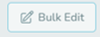 to the right of the menu.
to the right of the menu.
5. Small check boxes will appear in
the top left of each target widget box. Select click the boxes of the
targets to edit.
6. Selecting  again will populate a new window. From here, review selected
targets and press continue.
again will populate a new window. From here, review selected
targets and press continue.
7. Make required edits and "Update" to save.
Edit Program Information
1. Navigate to the client's program library.
2. Click on the program to edit.
This will open the program page
3. Click  next to the program name.
next to the program name.
4. This return to the initial window used to enter Program-level information. Edit this information as needed.
5. If desired, edit targets from this
page by clicking 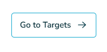 in the top right corner
in the top right corner
Understanding the Program Page
- (A) Program Name: Name given to the program (e.g. Tacting Colors)
- (B) Treatment Area: Any treatment areas assigned to the program to better help organize for funders (e.g, Communication, Adaptive Skills)
- (C) Tags: Any tags you have assigned
to the program for future reporting
- (D) Total Targets: Number of in the program
- (E) Total Targets Mastered: Total targets that have been
mastered
- (F) Completion: Percent of targets that have been
completed
- (G) Measurement Type Menu: Sort targets by
measurement type
- (H) Add Target: Button to add individual targets
- (I) Individual targets that have
already been created within the program. Within each widget, you can view
- Target status
- Target name
- Measurement tool
- Mastery settings
- The target’s discriminative
stimulus (Sd)
- Date the target was added
- Button to edit the individual
target
Related Articles
Measurement Tool Types When Creating Target
When creating skill acquisition programs you will need to set the Measurement Tool you want to use for Data Collection of the target you are creating. Below is a break down of each Measurement Tool. Trial-by-Trial (Including Opportunity-Based) Data ...Building Behavior Reduction Targets
The Program Management function on Welina Web allows users to create and customize Behavior Reduction targets for their clients. Targets created here will appear in the Welina App for users to view collected data on behaviors. Creating a Behavior ...Editing Skill Acquisition and Behavior Data on Welina Web
Welina offers the function to edit behavior data for completed session notes on the web. If data on a note is edited by someone other than the individual who completed the note, the note will be sent back to the individual who competed to note for a ...Creating Outcomes and Promotions Templates
Welina allows for organizations to create organization-wide “Outcomes and Promotions” templates. These templates can be applied to any Skill Acquisition target so that within the Welina App, the learner will automatically progress through different ...Editing Skill & Behavior Data on the Welina App
After completing a session (e.g. tapping and confirming “Complete”) in the Welina App, users will have the ability to review and edit data before submitting their Lesson Note. This allows for correction of any errors made during in-session data ...