Client and Organization Library
When navigating to  in the Welina website, you will notice
the option to view and add programs to
in the Welina website, you will notice
the option to view and add programs to
This article will cover the purpose of each library, how to add
programs into different libraries, and the benefits to using the Organization
Library.

The Public Library is a feature that is currently being built. Stay tuned!
What is the Client Library?
The Client Library is for programs (both Skill Acquisition
and Behavior Reduction) that are created specifically for a client. These
programs must be in the client’s library in order for them to appear to the
client’s “Open Lesson” in the Welina app, and for any programs to be added into
a curated lesson for the client using the Lesson Builder tool.
Typically, the programs in a client’s library will include programs in acquisition as well as previously mastered programs. You
may also decide to add some future programs.

Be sure to keep the “Status” of your client’s
programs updated so RBTs running lessons understand the current programming.
What is the Organization Library?
The Organization Library is a collection of programs (both
Skill Acquisition and Behavior Reduction) that are intended for use across your
organization. Typically, these programs will be common and frequently used
programs. When browsing the Organization Library, users will have the ability
to add a copy of that program to a specific client’s program library.

After adding a program from the Organization Library
to a Client Library, it is best practice to review that program and modify it
to ensure that it is individualized to the client.

Once the program is added to the Client Library, edits to the program in the Client Library will not be applied to the original program in the Organization Library.
Adding a newly created program to a different library
When creating programs for a client, you may notice that
many programs in your Organization Library are quite similar. Rather than creating a program from scratch, this would be a great opportunity to add
programs from the Organization Library to the Client Library.
Select the program(s) you wish to move by checking the
boxes to the left of the program:
After selecting the program(s), use the  drop-down at the top of the screen to select the client you would like to add the program to. You may
select more than one client.
drop-down at the top of the screen to select the client you would like to add the program to. You may
select more than one client.
After selecting a client(s), click 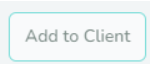 to add to the specific Client
Library!
to add to the specific Client
Library!
Similarly, when adding a program to a Client Library, you
may notice that this program does not exist in the Organization Library, but
would be a program that others may benefit from using. You also have the option
to select a program(s) from a Client Library and add them to your Organization
Library clicking 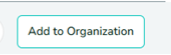

When adding a Client program into the Organization
Library, it is best practice to review the program in the Organization Library
and remove any client-specific or identifying information in the program.

Once
the program is added to the Organization Library, edits to the program in the
Organization Library will not be applied to the original program in the Client
Library.
Why should I use the Organization Library?
The Organization Library is a great tool for sharing the
wealth of knowledge and resources at your organization! If you create a great
program and add it to the Organization Library, it allows other clinicians to
use that program to support their clients as well!
Additionally, the Organization Library can serve as a tool
to increase efficiency if your organization has many clients that are working
on similar programs. By using the Organization Library, you reduce the need to
build the same program across clients.
Tips and Recommendations
- On an organization level, you may not feel comfortable allowing all staff to create programs for the Organization Library. utilize the Role Types and Permission functions within Welina if you prefer to only a select certain staff to contribute to the Organization Library.
- When adding a program from a Client Library to the Organization Library, be sure to review the program after it has been added to ensure any client-specific information has been removed.
- Set all programs in the Organization library to "Pending" status.
- When adding a program from the Organization Library to a Client Library, be sure to review the program to ensure it has been individualized for the client (e.g,. prompting, targets, specific teaching instructions).
- Keep your Organization Library general so the programs can be easily shaped to any client
Related Articles
Building Behavior Reduction Targets
The Program Management function on Welina Web allows users to create and customize Behavior Reduction targets for their clients. Targets created here will appear in the Welina App for users to view collected data on behaviors. Creating a Behavior ...Client Profile Creation
Setting Up Client Profiles Creating a NEW client profile NOTE: If you are using Welina and Aloha integration your Welina client profiles will be automatically created. Client and staff assignments will automatically sync from the client assignment ...Real-Time Updates (Between Web & App)
Welina offers the capability to allow staff to see any program updates made on Welina Web while they are in an active session on the app in real time. Types of updates include: Updating Program/Target Adding Programs/Targets Removing Programs/Targets ...Release 0.1.32 Notes
Welina! Release 0.1.32 Notes We’ve Been Listening — And Building for You This release is packed with updates driven by your feedback. We’ve focused on the tools you’ve asked for to support treatment fidelity, streamline documentation, and make your ...Release 0.1.34 Notes
Welina! Release 0.1.34 Notes We’ve Been Listening — And Building for You This release is packed with updates driven by your feedback. We’ve focused on the tools you’ve asked for to support treatment fidelity, streamline documentation, and make your ...