Building a Lesson Note Template

Building a Note Template in Welina takes a few steps and involves a combination of pre-existing Dynamic fields and building out Custom Fields.
How to Create a New Template
Use the navigation menu and select Organization Setup > Note Templates
Select 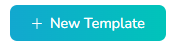 to create a new template
to create a new template
How to Build a Note Template
What we are building here is often known as a Session
Note Template. In Welina we will refer to it as a Lesson Note template. They are one in the same here!
Start with giving you Lesson Note a Name: 
Approval Mechanism
An approval mechanism allows you to set up high-level approvals for your Lesson Notes. Think of it as a second set of eyes checking a note before it is considered "done". Once a Lesson Note has been submitted it will be in a Pending state until an authorized approver goes into the Lesson Note dashboard to Approve it. For example, a BCBA may be required to sign off on an RBT Lesson Note before an appointment is considered fully rendered/complete. . If you do not want to have approvals set choose "none" from the drop-down menu.

To learn more about Approval Mechanism types check out this Help Center Article on Approval Mechanisms
Building the Template Body

The following are static fields prebuilt into the Lesson Note Templates by Welina:
- Session date
- Start time
- End time
- Session duration
- Client alias
- Staff signature
- Client signature.
These fields do not need to be added to your template body.
You can type directly into the template body for any descriptor text you would like to add. There are rich text options if to change the size, type, color etc. From here, you can add in dynamic fields that are pre-built or built-in your own using your specific custom fields.
Dynamic Fields
Dynamic Fields are smart placeholders you can add to your lesson note templates. They will automatically pull in information from your session that is relevant to the field added. Examples include staff name or client DOB. Using dynamic fields will automatically pull this info into the note from the schedule or profile so you don't have to worry about entering it in manually.
Custom Fields
Custom Fields are your personally added fields to collect specific information for your Lesson Note. You can create custom check box lists or text fields that will give you full customizable control over your lesson note. Learn how to Build a Custom Field.
Here is an example of how to add dynamic fields and custom fields you have built into your Lesson Note:
Related Articles
Custom Fields
What are Custom Fields Custom field allow you to create and collect exactly the information you want, giving you more control and customization of your site. In Welina they can be used to collect and track information for retention purposes, but they ...Setting a Lesson Note Approval Mechanism
What is an Approval Mechanism? An approval mechanism allows you to set up high-level approvals for your Lesson Notes. Think of it as a second set of eyes checking a note before it is considered "done". What this means is once a Lesson Note has been ...Lesson Builder: Building out Lessons
The Lesson Builder was created and designed with a high level of customization to allow providers to create the perfect session structures for their staff. ABA is not just a science but an art! This space, we hope, gives the artist an opportunity to ...Completed Lesson Notes: Viewing, Editing, and Approving Lesson Notes on Welina Web
Lesson Notes: Page Navigation To view all submitted lesson notes and lesson note drafts, use the left-hand menu to navigate to Reporting & Analytics > Lesson Notes. If it appears some notes are missing, check the “Client” bar at the top of the page ...Release 0.1.34 Notes
Welina! Release 0.1.34 Notes We’ve Been Listening — And Building for You This release is packed with updates driven by your feedback. We’ve focused on the tools you’ve asked for to support treatment fidelity, streamline documentation, and make your ...