Hi Rasmus Integration - FAQ and Troubleshooting
How do I link sessions and send session notes from Aloha to Hi Rasmus and vice versa?
After you set up the integration between Hi Rasmus and Aloha and linked all clients and staff, this is what you will see on your client's home page in Hi Rasmus.
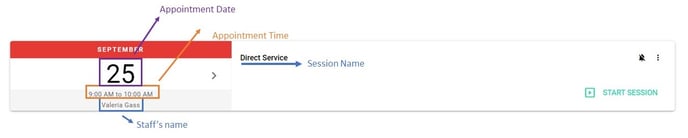
Starting a session in Hi Rasmus
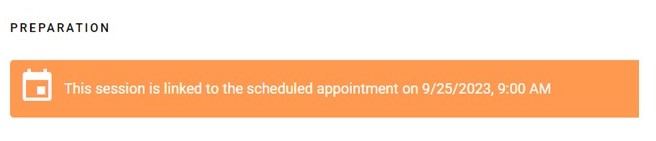
If you start a session that is scheduled for another therapist, you will see this red notification.

Here you can click on the 3 dots on the right side and change the appointment.

Running a session in Hi Rasmus
To run a session, staff will need to look at the appointments, find their names, and click on "Start Session".
After they are done collecting data, they will click on "Finish Session" and will write their session notes.
Once their notes are completed, they can check the Aloha icon and confirm that the session is linked to the correct appointment.

After confirming the appointment date and time, they can click on "Send Now", and send their session notes over to Aloha for billing.
When the session note is sent, they will see the confirmation. 
Why is session notes icon in Aloha is showing as Orange rather than Green?
I already completed a session in Hi Rasmus before it was scheduled in Aloha. How can I manually link my session from Hi Rasmus back to Aloha?
Will group appointments transfer to Hi Rasmus?
Can my staff see non-billable appointments, drive time and break time in Hi Rasmus?
How does session mapping work between Hi Rasmus and Aloha?
By default, when appointments come to Hi Rasmus from Aloha, each one is displayed on all sessions on the client's home page.
However, Hi Rasmus has recently introduced a new feature: auto-mapping appointments to sessions. The mapping is based on the session name from Hi Rasmus and the Service Name from Aloha. Please refer to this Help Center article from Hi Rasmus about Session Mapping.
Can I add the staff and client information from Hi Rasmus into Aloha? What about what I entered in Aloha to Hi Rasmus?
I created a staff/client in Aloha, but I can't see them in Hi Rasmus.
For more Hi Rasmus Integration FAQs, please refer to this article from the Hi Rasmus Help Center: Aloha Integration FAQ
Related Articles
Hi Rasmus Integration - Setup
Aloha ABA and Hi Rasmus are now integrated with one another, allowing users to combine the practice management piece to their clinical data collection. Below are the steps to connect your Aloha ABA site to Hi Rasmus: In Hi Rasmus: Log into Hi Rasmus ...Aloha/Motivity Integration FAQ and Troubleshooting
After setting up your Motivity integration with Aloha, you may find yourself running into a few issues. We've included this video to help you get a general sense of what the integration looks like between the two platforms and some common errors that ...Release Summary 2.12.2
Please view the following video summarizing release 2.12.2. This release includes: Concurrent Billing in Clinical Integrations: Concurrent Billing rules will apply when completing appointments from clinical integrations. Hi Rasmus Appointment ...Clinical Integrations Icons on Schedule
Congratulations on setting up your clinical integration with Aloha! At this stage, you will start to see different icons on the Scheduled Appointments in Aloha. Below are some of the icons you might come across: Hi Rasmus Users or This icon indicates ...Release Summary Nov 2022
We are excited to announce the following new features/enhancements added to Aloha ABA: Administrative users can assign staff a temporary password under Settings > Security > User Accounts, which users can use to login and reset their own passwords. ...