FAQ: Payment Center
These frequently asked questions will help provide guidance as you troubleshoot through the payment center section of Aloha.
How do you record patient responsibility when it isn’t a copay, coinsurance, or deductible?
If there is a patient responsibility listed on the ERA that is not categorized as a co-pay, coinsurance or deductible, you can simply transfer the balance to the patient without having to specify. When you are in the payment, click on the chargeline you want to transfer. Then, in the bottom, left corner under "Actions", select "transfer" in the drop-down. Specify the amount you want to transfer to the patient and that you want to transfer to "client".
How do you handle ERAs that come into the payment center for appointments before customers started with Aloha?
Please refer to this Help Center article on Adjusting Balances in the Payment Center and scroll to the top section for balancing payments for items billed outside of Aloha.
When I go to apply a payment, manually, the chargeline is already closed.
If the paid/contractual adjustment/client responsibility numbers are blank, but the status is showing as "closed", you are likely working in the wrong check.
Click on 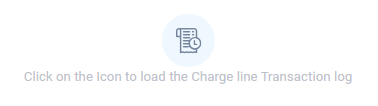 . Scroll to see when the payment was applied and refer to the check number listed on the transaction line. Most likely this is a different check number than the one you are looking at (cross-check with the check number in the top left of the screen.
. Scroll to see when the payment was applied and refer to the check number listed on the transaction line. Most likely this is a different check number than the one you are looking at (cross-check with the check number in the top left of the screen.
If you need to change the amount applied on a certain check follow these steps:
- Copy the check number from the transaction log.
- Go back to the Payment Center home screen, clear the filters and use the search bar to search for the check number where the payment was applied.
- Double click on that check and make any necessary corrections.
When adding a check manually, should I select the payer or the client?
It depends on who the payer is!
- If the check came from the regional center, insurance company or school district, select the payer who's name is on the check (e.g., BCBS (payer) or Jones County School District (payer)).
- If the check is to cover client responsibility (i.e., deductible, coinsurance or co-pays), select the client's name (client).
- If the check is for a private payer, select the name of the private payer (e.g, "Johnson Family (payer)").
Why aren't my chargelines showing up?
Try re-adding the client and month of service at the top of the payment center screen!

All billed out chargelines should show up in the payment center if you search for the correct client and month of service. If you aren't seeing them, double check AR manager and make sure they were billed.
How do I reverse something I added incorrectly?
If you made an error in the amount you have posted, you can always just delete, make changes and resave.
If your error has to do with an adjustment, double click on the payment. Within the payment center go ahead and 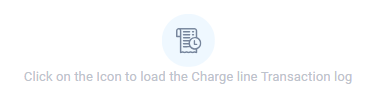 and use
and use  to reverse the transaction of the adjustment you want to undo.
to reverse the transaction of the adjustment you want to undo.
How do I transfer a balance from the Payer to the Client? And vice-versa?

This answer is especially relevant if you are using the Aloha's Stripe Integration. Private Pay clients are considered "payers" and at this time, the Stripe Integration is only designed for families with a "client responsibility". If your private pay client would like to pay their bill on Aloha, please follow these steps.
There are two ways to transfer an outstanding balance from the payer to the client.
Billing > AR Manager
1. Double click on the Payer
2. Double click on the claim
3. Select the chargeline you want to transfer
4. Go to Transfer
5. Select Client
Billing > Payment Center
1. When clicked on a particular chargeline, in the ACTION section in the bottom left corner, select "Transfer"
2. Type the amount you would like to transfer
3. Select "Client"

With both options, this process must be completed individually for each chargeline. You cannot select multiple chargelines at a time.
I did my ERA forms through Office Ally, but they aren't appearing in the payment center.
Make sure all the steps to Enroll in ERAs have been completed. ERAs sometimes take awhile to start coming in; if confirmation of enrollment and it was completed over a month ago, it's time to troubleshoot!
Start by going to the ERA enrollment form and see if there is a way to check status. Here is a sample from BCBS Alabama's ERA:
If the enrollment is completed, it's time to see if the payments (ERAs) are actually making it to the clearinghouse. Confirm the payment is visible in the clearinghouse. If the claim is not in the clearinghouse, the disconnect is between the payer and the clearinghouse.

If you are using Availity as the clearinghouse to send claims and Office Ally as your clearinghouse to receive ERAs, please make sure to check for payments in BOTH clearinghouses. If the ERA is visible in Availity and not Office Ally, the issue is with Availity.
If the ERA is visible in Office Ally, but not in Aloha, the disconnect is between the clearinghouse and Aloha. If this is the case, please email support@alohaaba.com.
Related Articles
Staff/Client/Payer Management Overview
Setting up Payers Pay close attention to this section, this will determine the methods and rates to bill each payer. You will have a few choices when adding a new payer and they are Insurance, Regional Center, School and other payers. Please make ...FAQ: Client Profiles and Authorizations
These frequently asked questions will help provide guidance as you troubleshoot through the client profile and authorization section of Aloha. Who is the responsible party? The responsible party is the person who can receive all medical and ...How do I add and manage my payments?
AlohaABA's Payment Center gives you the flexibility to add/edit new and existing payments and manage payer account balances. Accessing Payment Center The payment center can be found under the Billing section using the left navigation menu. ...FAQ: Billing
These frequently asked questions will help provide guidance as you troubleshoot through the billing section of Aloha. I settled a claim, but then ended up getting paid for it. How can I unsettle? Start by going to AR manager and double clicking on ...Adjusting Balances and Recoupments in Payment Center
There are a several instances in which you may need to adjust, write-off or change the balance for a payer in Aloha. Please find different examples below as well as best practices to complete your adjustments. Adjusting total payment because some ...